How to edit my website content
How to edit my website content
It's really easy to edit your website content.
Firstly, we need to know which page we are going to edit.
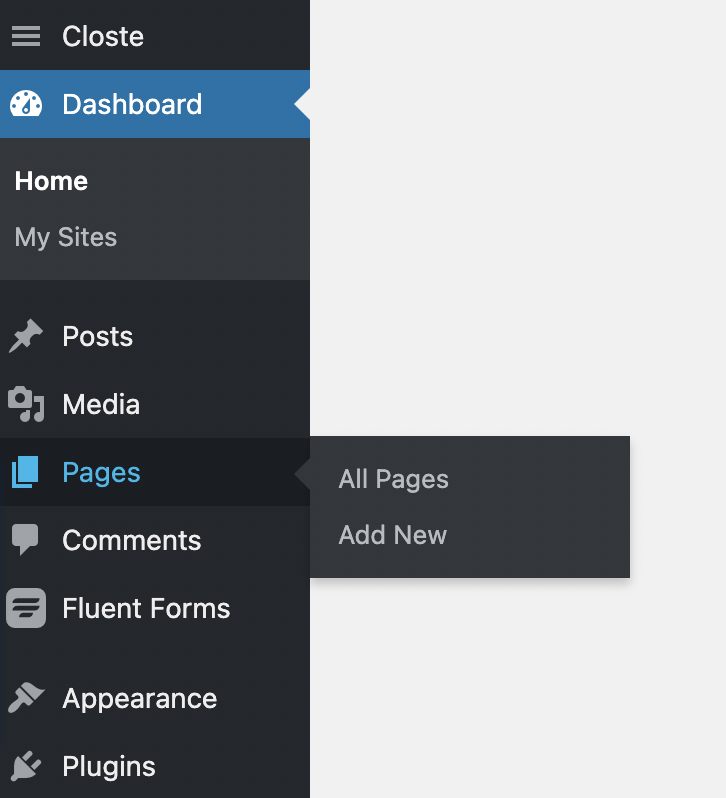
Click the pages tab.

Next, hover over the page you want to edit and click Edit with Oxygen.
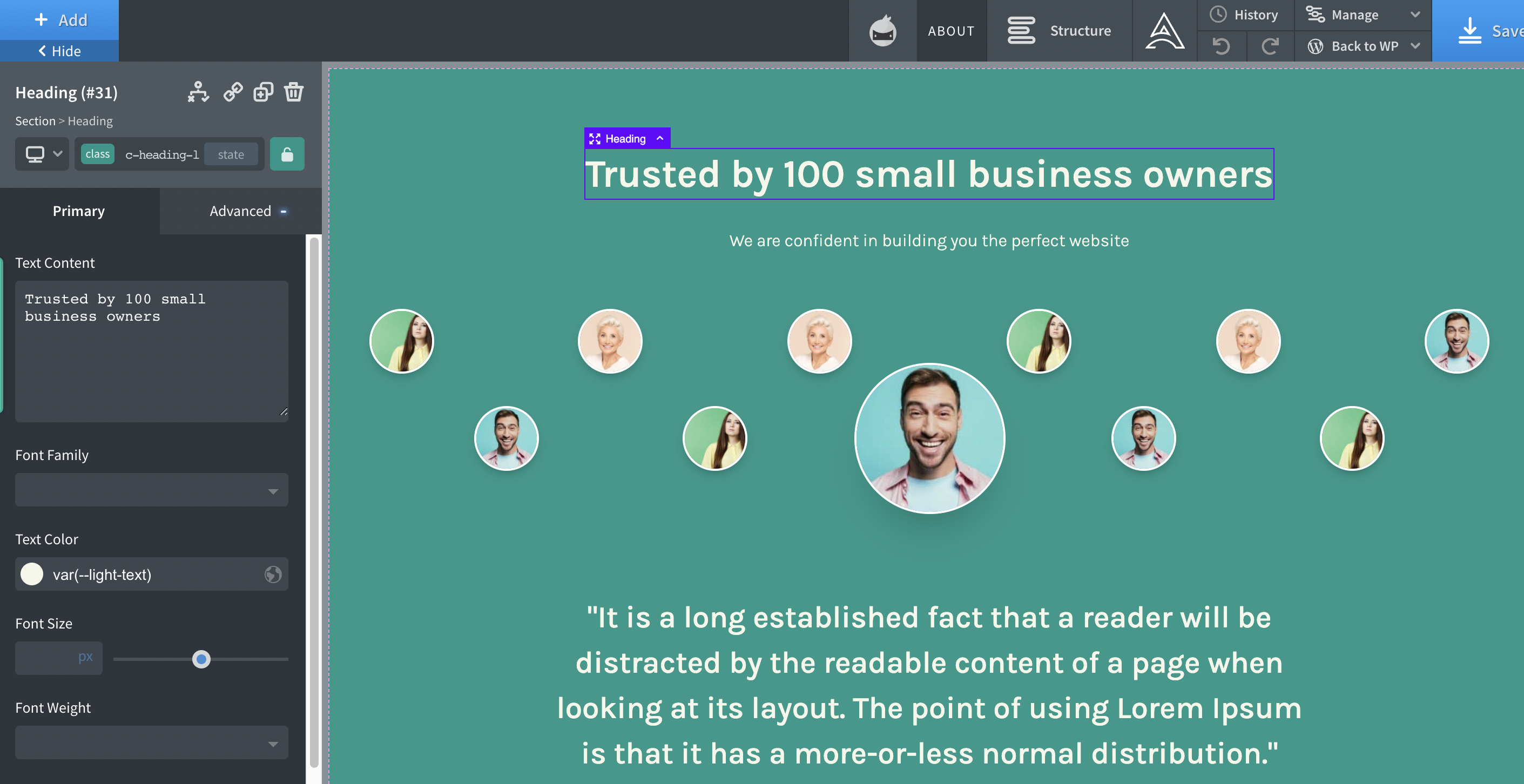
You can then click on any text that you want and change the content in the editor on the left pane!
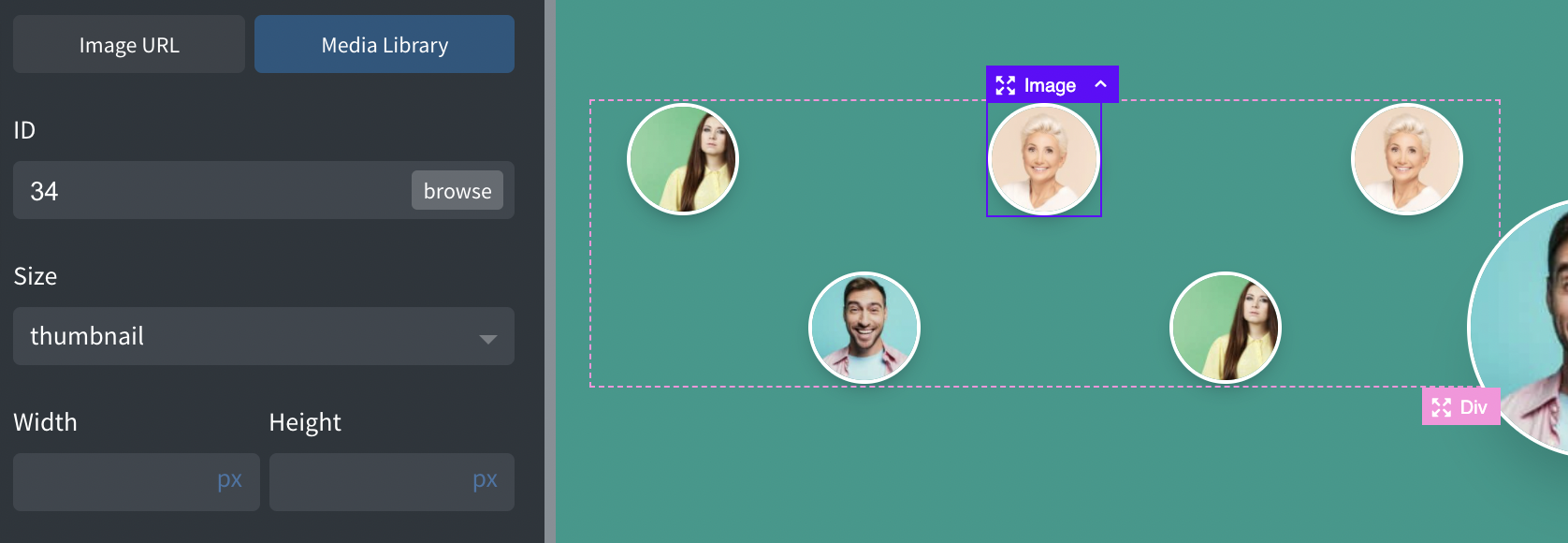
For images, you can select the image and click the browse button on the left pane.
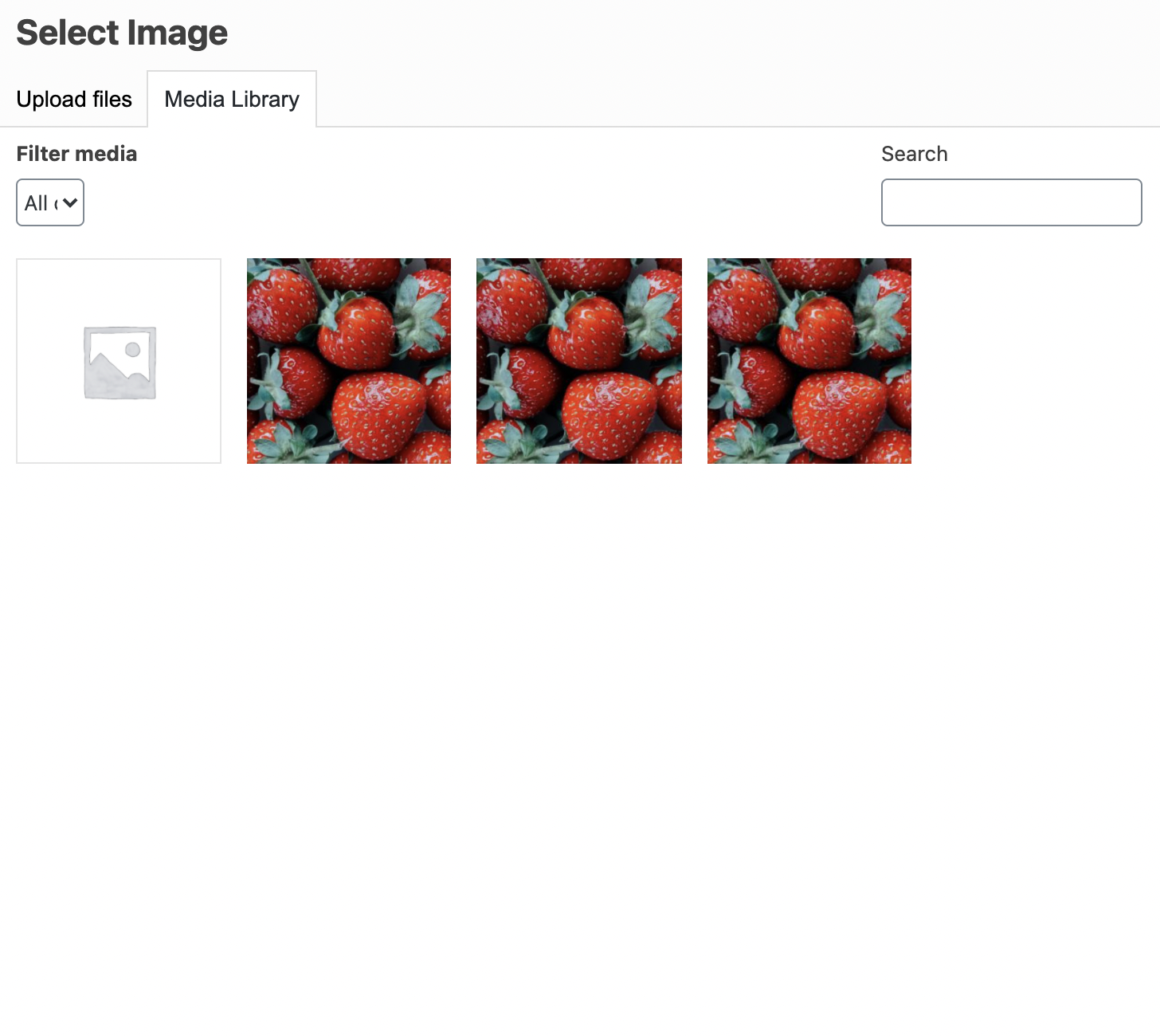
And select any image that you want from your media library.
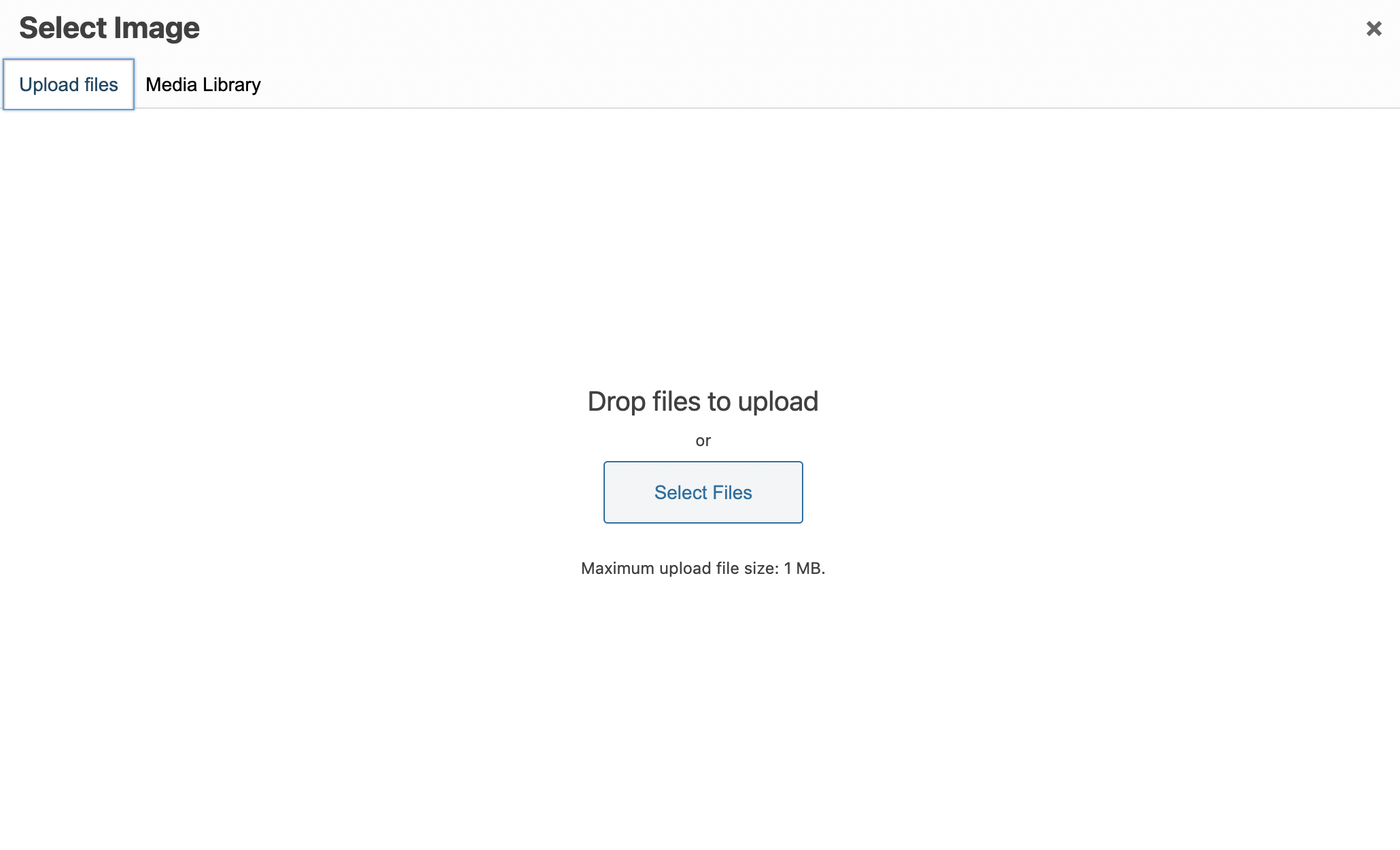
You can also upload any new images by clicking the upload tab and locating ( Or drag and drop ) your file into the media library!
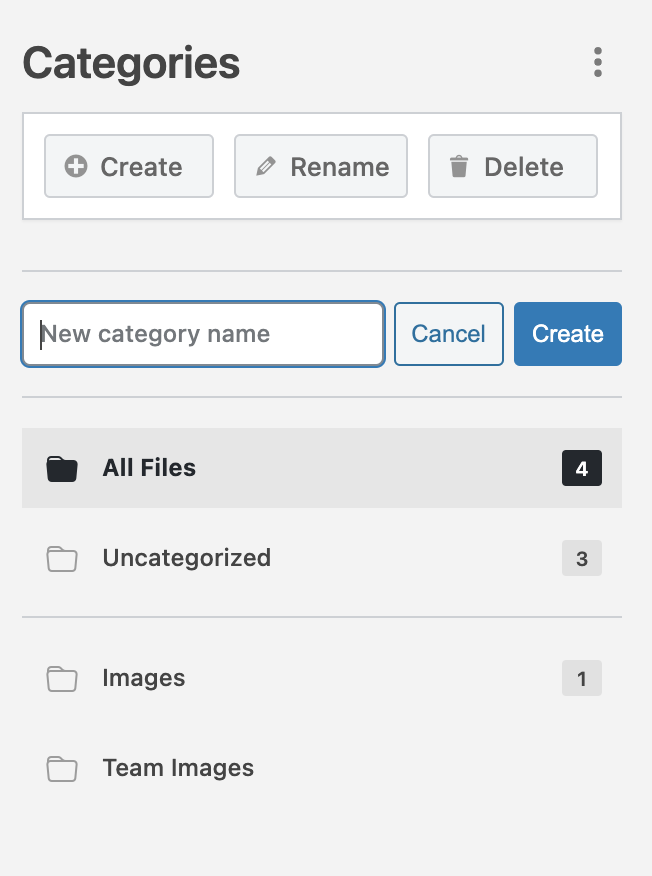
Make sure to use our handy organizer to organise your images into folders as it can get messy when you have too many images!

Remember to click the save button when you are done!
Disclaimer: To change layout, structure or shift elements, you can only do it in the superadmin account.
Please refrain from doing so unless you know what you are doing as your website is not under warranty.
If you accidentally break things, you may need to purchase our single section service to repair your page.
We do not have tutorial on shifting layouts as we discourage it, we recommend engaging our designers to do it for you.
